Interfaz del Ladder
The Interfaz del Ladder displays the market in a vertical format therefore making it much easier to see when a selections’ price is moving up or down. It also provides a much easier way of entering and altering bets such as changing the odds and cancelling bets.
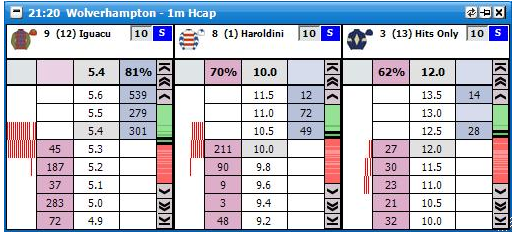
Interfaz del Ladder with a horse racing market loaded showing three selections
Although a very simple layout has been used on the Interfaz del Ladder there is a lot of information displayed. The information displayed will vary slightly depending on the type of market loaded. For example, the Cajón de salida número will not be displayed when a National Hunt Horse Racing market is loaded. It will also vary depending on the individual right click option settings used.
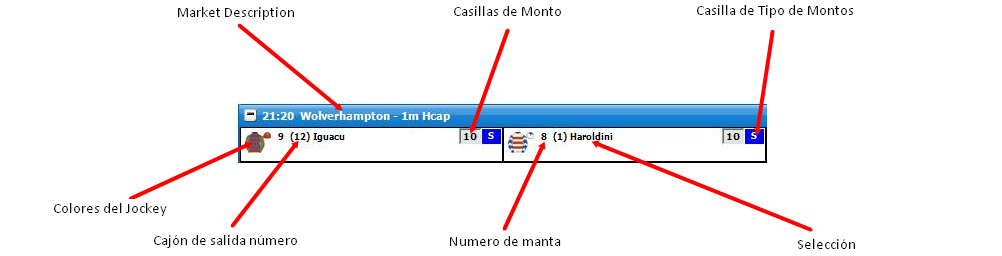
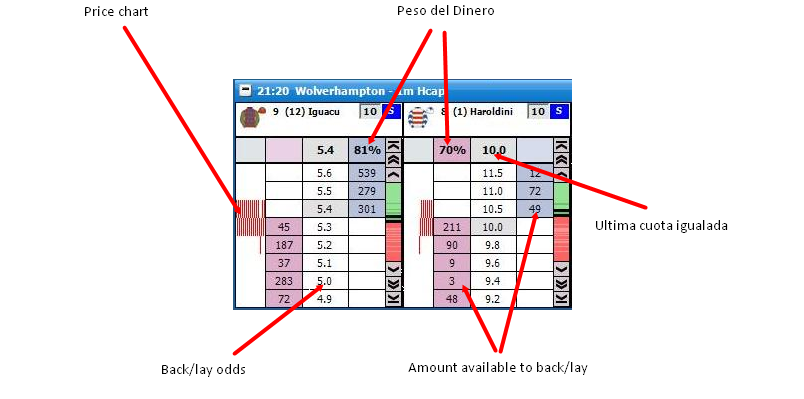
To centre the Escalera you left click in the price column.
Barra de Precio
On the right of each selection’s Escalera is the Barra de Precio. This represents the entire odds range for the selection from 1.01 to 1000. The green colour represents the A Favor prices and the red colour represents the En Contra prices. If there is a gap between the A Favor and En Contra prices the gap is coloured white on the bar. The darker shaded greens and reds represent where the money is on the A Favor and En Contra sides. The Ultima cuota igualada will always flash Amarillo on the Barra de Precio irrespective of the UPT Tipo de Flash setting.
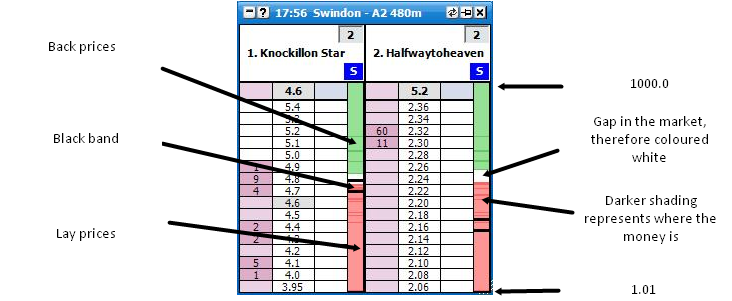
The black band shown on the Barra de Precio represents the odds range currently being displayed on the selection’s Escalera. If you click within the black band with the left mouse button and keep it held down you can scroll up and down the Escalera by dragging the black band up and down the Barra de Precio. Finally, if you click anywhere on the Barra de Precio the Escalera will centre at that point in the odds range.
Presentación de Apuestas
To submit a bet on the Ladder you click on the amount available to A Favor/En Contra at the price at which you wish to A Favor or En Contra the Selección. The side of the ladder you click on will depend upon if Market Make or Market Take has been selected in the right click options.
The amount you submit can quickly be changed by entering a different amount in the Casillas de Monto. There is no need to click in the Casillas de Monto to change the stake as it is automatically selected for which ever Ladder your mouse is currently over. This will be shown by the figure in the Casillas de Monto being highlighted blue as can be seen in the image below:
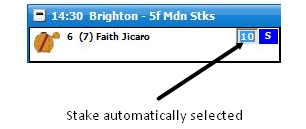
However, if you wish to select your stake using the Menu de Monto you right click in the Casillas de Monto and the Menu de Monto will be displayed from which you can select one of your preset stakes. For more information on the Menu de Monto please see the help section “Where Have My Stake Buttons Gone?”. When selecting a stake from the Menu de Monto in the Interfaz del Ladder, a left click will change the current Ladder to the selected stake and a right click will change all Ladders to the selected stake.
When using the Menu de Monto on the Interfaz del Ladder an additional option is available, Bank %, which allows you to use a preset percentage of your bank as your stake. For example, if you have a £200 bank and select 15% Bank % your stake will be £30.
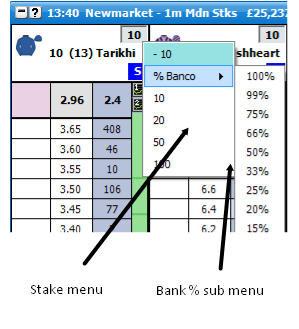
An alternative way to place a bet is to right click over the A Favor bet box or En Contra bet box at the price at which you wish to A Favor or En Contra the Selección. This will bring up the Menu de Monto and you can then left or right click on the stake you wish to place. The Menu de Monto will vary depending upon the Tipo de Montos Actuales selected for the Escalera.
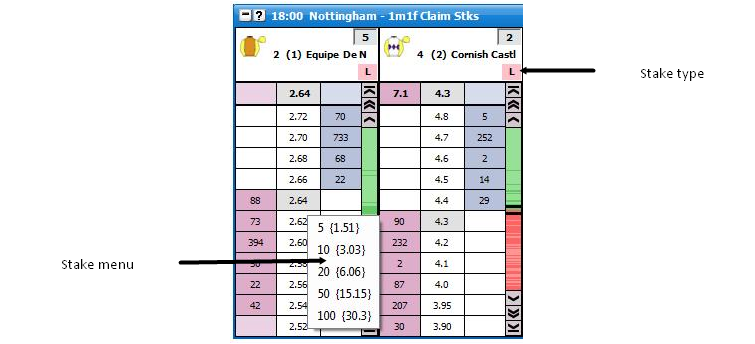
Interfaz del Ladder showing the right click Menu de Monto with Riesgo Staking selected
If Apuesta is selected in the Tipo de Montos Actuales the menu will show the stake that is to be placed.
If Riesgo is selected the menu will show the liability the person taking your back bet accepts if you place a A Favor bet and the Riesgo you accept if you place a En Contra bet. In brackets it will show the stake you are placing if placing a A Favor bet and the stake you are accepting if placing a En Contra bet.
If Ganancia por Tick is selected the menu will show the profit per tick and then in brackets the stake that is to be placed.
If Beneficio teorico is selected the menu will show the Beneficio teorico per tick and then in brackets the stake that is to be placed.
Tipo de Montos Actuales
To alter the Tipo de Montos Actuales you click on the Casilla de Tipo de Montos and the Menu de Tipon de Montos will then be displayed. Select the Tipo de Montos Actuales you require and the Casilla de Tipo de Montos will update showing that the new Tipo de Montos Actuales has been selected. Left clicking the Tipo de Montos Actuales in the menu will change it for that particular Escalera; right clicking will set it on all ladders. For a full explanation of the different Stake Types please see the Montos y Herramientas help section.
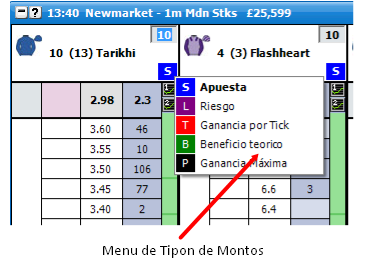
Botones de cantidad a apostar
Botones de cantidad a apostar are provided as an option to allow quick stake selection on the Escalera. The stake buttons can be placed at the top or bottom of the Escalera or be switched off. The number of stake buttons that appear depend on the width of your Escalera, the font size you set for the buttons & the values you use for the Botones de cantidad a apostar. There are 2 modes “Tipo de Montos Actuales” & “Personalizado”.
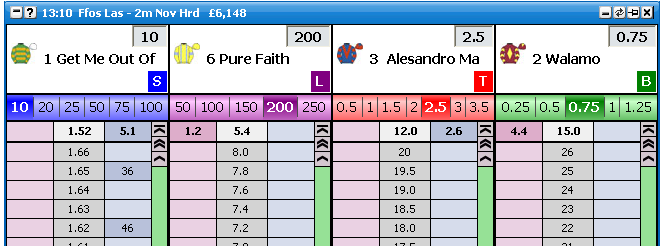
Interfaz del Ladder Botones de cantidad a apostar in “Tipo de Montos Actuales” mode
In Tipo de Montos Actuales mode, each Tipo de Montos Actuales has its on set of Botones de cantidad a apostar, each customisable with its own set of values.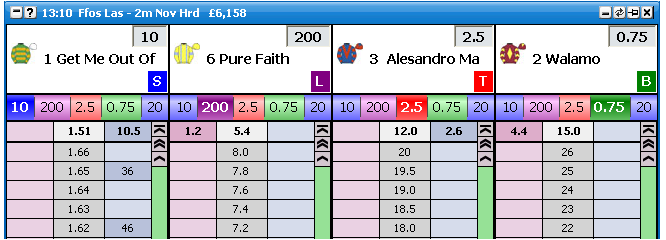
Interfaz del Ladder Botones de cantidad a apostar in “Personalizado” mode.
In “Custom” mode, there is one set of stake buttons for all staking types, however these buttons can be set to any staking type you choose.
To change the stake button for the current Escalera only, type the amount you require in the stake box & set the staking type to the type you require. Next Right Click on the button & Left Click the top item from the menu.
To set globally & change the stake button for all ladders, type the amount you require in the stake box & set the staking type to the type you require. Next Right Click on the button & Right Click the top item from the menu.
Changing the Odds of an Unmatched Bet
To change the position of a bet on the Escalera you click the bet and hold your finger down on the mouse button. You then drag the bet up or down to the desired price; the pointer will change from a hand to a crosshair when this is done. Once the crosshair is at the new price you release the mouse button and the bet will be resubmitted at the new price.
If you change your mind about altering the price at which the bet is at, before you release the mouse button you can drag the crosshair off the side of the column and the crosshair will change to a No Entry sign. If you then release the mouse button the bet will remain unaltered at the price it currently is at.
Once you have selected the bet, if you release the mouse button when the hand pointer is over the price the bet is currently at it will cancel the bet.
Cancelling an Unmatched Bet
To cancel a bet you click on it. If you have submitted more than one bet at the same price how you cancel the bets in terms of single click or double click will depend upon the setting selected for Cancelar todas las apuestas a cuota usando… option in the right click options.
Cancelling all unmatched bets
To quickly cancel all bets is to click on the column headers. { A Hand cursor will appear.}
Clicking on the price header will cancel all bets.
Clicking on the back stake, or back bet column will cancel all back bets.
Clicking on the lay stake, or lay bet column will cancel all lay bets.
An alternative way to cancel bets is to right click over the Bet display column and click on:
Cancelar todas las apuestas a favor
Cancelar todas las apuestas en contra
Cancelar todas las apuestas
|
Left clicking on these menu items cancels the bets for that Selección. Right clicking the menu item will cancel all bets for the Mercado.Changing Bet Persistence
You can change the bet persistence { Cancelarar, Guardar, Aceptar PS } of unmatched bets by right clicking the bet in the bet column & selecting the following menu options.
Cancelar IP
Mantener IP
IP PS
|
Left clicking on these menu items sets the bet persistence of those bet(s) that you clicked on when you opened the menu. Right clicking will change those bets and all others of the same bet type for that selection. { EG If you clicked on a Bet @ 2.4 and it is a lay bet, right clicking will set the bet persistence for all lay bets on that selection.}A second set of menu options can be found by right clicking on the bet column. These are…
Cancelar Todos los IP
Mantener Todos los IP
Todos los IP en PS
|
Left clicking on these menu items sets the bet persistence of all bets on that selection. Right clicking the menu item will set the bet persistence of all bets in the market.
G-P de Apuestas
Your current position on each selection if it were to win is shown in the Escalera header. If it is a profit it is shown in Verde and if it is a loss it is shown in Rojo.
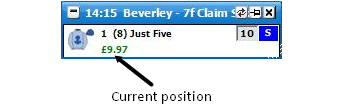
For Place markets the Selection Profit will show the If Win/If Lose figures.Hedging
To hedge your position on a selection you can click on the Hedged Profit figure in the Ladder header and it will hedge your position at the current prices available. Once the position has been hedged the text will change from bold to non-bold.
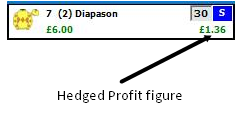
An alternative way to hedge your position on a selection is to click at the price you wish to hedge, on the G/P column if the G/P is set to Beneficio de cobertura del Mercado. Likewise to take the Seleccionar Ganancia you would click at the price you wish to take on the G/P column if the G/P is set to Seleccionar Ganancia.
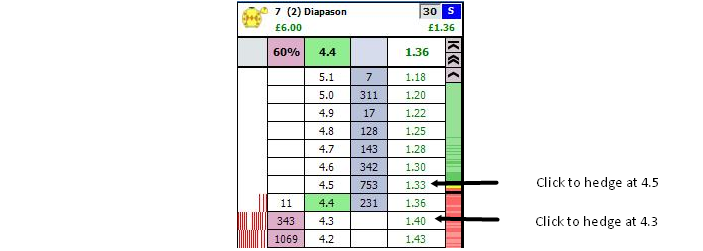
Ladder header showing Hedged Profit column
A third way to exit your position is to right click at the price at which you wish to exit which will load the Menu de Monto. On the menu there are three options to exit your position.
The first option is the Hedged Position. In the picture below it can be seen that exiting at 2.22 will give a hedged loss of-0.36 as the background is red. The background will be green when a profit is to be taken.
The second option which has a grey background shows the Net position. In the example below a £10 Back bet has been matched and a £5 Lay bet has been matched, so there is a £5 Net position.
The third option, which has a light blue background, shows the Net position taking into consideration any unmatched bets on the current side of the selection. This will only show if a net position exists and there are unmatched bets. In the example below a £10 Back bet has been matched and a £5 Lay bet has been matched, there is also a £3 unmatched Lay bet (not visible in the image), so the Net position taking account of unmatched bets is £2.
By left clicking any of the three options the associated bets will be placed, by right clicking any of the three options all unmatched bets will be cancelled on the selection first and then the associated bets will be placed.
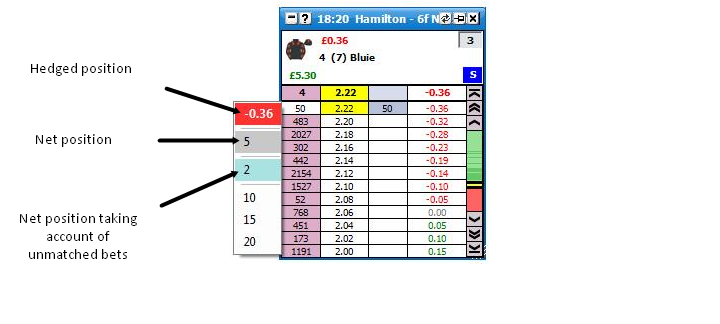
Switching Selections
To switch the selection currently shown in a Escalera you click with the left mouse button over the selection name and the Selection Menu will load displaying the other selections, as shown in the image below. Simply click on the desired selection and that selection will be shown in the Escalera.
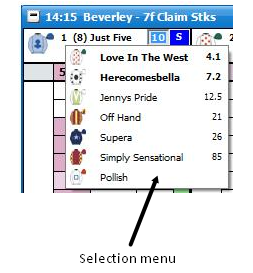
Opciones de Menu
The Escalera can be customised to suit the individuals’ taste in lots of different ways by altering the many settings held within the right click options. By right clicking on the header of the Escalera interface it brings up the various options. {NB Some of the menu options are generic settings that will affect both the Cuadricula, parrilla , rejilla, casilla… and the Escalera. These are shown in Azul.}
Cerrar mercado - closes the currently selected market
Cerrar todos los mercados - closes all markets (only shown when 2 or more markets are open)
Mostrar Parrilla - Opens the Interfaz del Grid
Event Specific Menu - allows you to jump to a submarket for an event. If you left click on the market it will close the current active market and open the new market. If you right click on the market it will keep the existing markets open and load the new market
Próximas carreras - allows you to jump to an upcoming Horse/Greyhound race. If you left click on the market it will close the current active market and open the new market. If you right click on the market it will keep the existing markets open and load the new market
Ordenar por… - sorts the Ladder by:
Betfair - the order Betfair display the selections on their website
Cuotas - the current Back odds
Alfabético
Volumen - the amount of money matched on each selection
Numero de manta
Cajón de salida número
|
Centrar todas las escaleras
Hedge el Mercado completo - closes out all of your open positions on the market at the current price available and greens/reds up across all selections at the current price available to give you the same Ganancia/Perdida irrespective of the outcome
Autocentrado - turns encendido/apagado the Escalera Autocentrado. When turned on it will automatically centre the ladders when the current odds go off the top or bottom of the ladder. If your mouse is over the ladder it will not Autocentrado
Mostrar volumen apostado - turns encendido/apagado the Traded price column
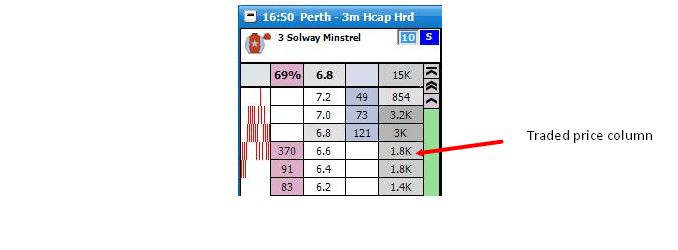
Mostrar - turns encendido/apagado the What If display. This is what will happen to your G-P de Apuestas if the unplaced bets were matched. In the example below it is showing what would happen if you were to Lay Englishtown for £10 at 4.8
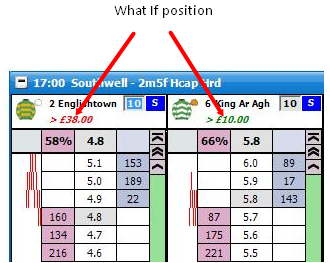
Usar Ordenamiento Global - When switched on, switching runners on the Escalera will update the Cuadricula, parrilla , rejilla, casilla… and other controls to the same order. When off the Escalera order remains independent from the Cuadricula, parrilla , rejilla, casilla… and the other controls.
Cambiar Mercado Primario a… - Determines the action required to make a market the primary market. { The market shown in the main info bar. }
Raton sobre selección - The primary market is set by the mouse moving over a selection in either the grid or ladder interface.
Al pulsar en cabecera - The primary market is set when the header ( Title Bar ) of the grid or ladder interface is clicked.
|
|
Apuestas Avanzadas
Apuesta con un click - When switched on, this allows you to move bets with a single click rather than dragging & dropping. It should be noted that even if switched on, this feature will only work if either…
1. There is only a single bet in the bet column for that selection.
2. All unmatched bets on that selection are at the same price.
Uso de la Apuesta Arrastre && Suelte - Determines the behaviour when dragging & dropping a bet on the Escalera.
El Juguete - When dragging & dropping a ladder bet to change its price, however should you drag it back to its original price & release it will not cancel.
BetDevil - As above, but bet will not cancel if cursor remains on original price.
|
Al hacer Hedge apostar Arrastre && Suelte - Determines the behaviour when changing the price of a hedge bet using drag & drop on the Escalera.
Cancelar todas las apuestas a cuota usando… - Sets how you cancel more than one bet at the same price
Un solo click - a single click will cancel all bets at the same price
Doble Click - to cancel all bets at the same price you have to double click on them. This allows you to cancel individual bets at the same price using a single click. When cancelling bets individually the most recently placed bet cancels first
|
Presentación de Apuestas - – sets how bets are placed when clicking on the Escalera
Formar Mercado
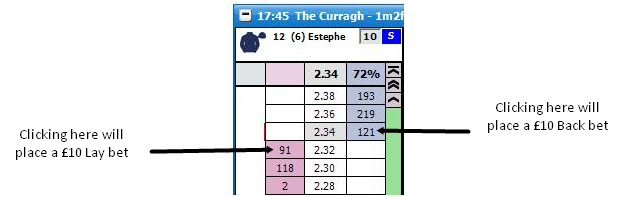
Tomar Mercado
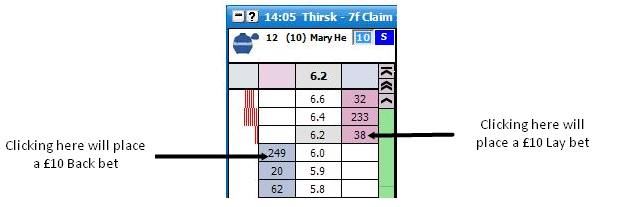
|
Cubrir el mercado - defines bet cancellation when hedging the entire market.
Cubrir - when hedging, all other bets on the market will not be cancelled
Cancelar apuestas luego repartir - when hedging all other bets on the will be cancelled first and then your position will be hedged
|
Cubrir la selecion
Cubrir - when hedging, all other bets on the selection will not be cancelled
Cancelar apuestas luego repartir - when hedging all other bets on the will be cancelled first and then your position will be hedged
|
Persistencia de la Apuesta por Defecto - sets the Default Bet Persistence for new bets. It will change the Default Bet Persistence for the Cuadricula, parrilla , rejilla, casilla…, Escalera and the Realizar Apuestas window:
Cancelar - when an unmatched bet is placed it will be set to cancel when the market is turned in play
Guardar - when an unmatched bet is placed it will be set to be a Keep bet when the market is turned in play
Aceptar PS - when an unmatched bet is placed it will be set to be an SP bet when the market is turned in play
|
Al apostar, Doble click… - Sets the behaviour of bet placement double clicking on the grid & the ladder. Safety feature switched off by default.
Monto cuando el Neto es Cero ? - When you have "NET" showing in the Ladder stake box, should your NET position become zero…
Tipo del Boton de Monto - Sets the type of stake buttons to use.
Tipo de Montos Actuales
Personalizado
|
|
Options {Visual}
Autocentrado de escaleras en juego - If on, ladders will Auto Centre when a market is turned in play
Apuestas aproximada - When switched on, bets in the ladder columns are rounded to the nearest major currency unit. EG £1.72 is shown as £2
Boton de Scroll - turns the Scroll Buttons encendido/apagado
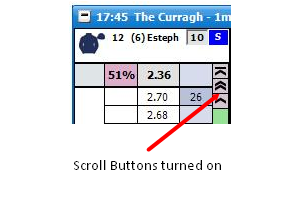
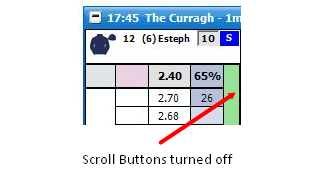
Monto Completo Sombreado - turns full stake shading encendido/apagado

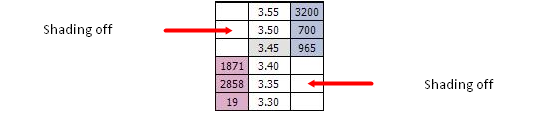
|
Atajos de teclado - Switches encendido/apagado the keyboard shortcuts for the ladder interface
(Space) - Sorts the market
(Return / Enter) - Centres all ladders
N - Selects NET Stake for the current ladder
R - Restores the last stake to the current ladder prior to NET Stake selection.
H - Hedges the current ladder
Shift + H - Hedges the entire market
Z - Cancels all lay bets for the current ladder
Shift + Z - Cancels all lay bets on the market
X - Cancels all bets for the current ladder
Shift + X - Cancels all bets on the market
C - Cancels all back bets for the current ladder
Shift + C - Cancels all back bets on the market
S, L, T, B, P - Sets the staking mode for the current ladder {Stake, Liability, Tick Profit, Book Profit, Payout}
Shift + S, L, T, B, P - Sets the staking mode for all ladders
Up Arrow / Down Arrow - Changes the value in the stake box of the current ladder to the next item on your staking list.
Shift + Up Arrow / Down Arrow - Changes the value in the stake box of the all ladders to the next item on your staking list.
|
Visualizacion de Precio - sets how money waiting to be matched is displayed
Estándar - the first 3 Back/Lay prices will be displayed
Híbrido - full market depth will be shown but the first 3 Back/Lay prices will refresh at a different rate to the full market depth. See the API Settings Manager for more information
Completo - full market depth will be shown with all prices refreshing at the same rate. See the API Settings Manager for more information
|
Al cambiar selección… - This option applies to the following functionality....
A. A Sort on the market.
B. Changing a selection in the ladder using the Selection drop menu in the Ladder.
C. Changing a selection in the ladder using the Ladder Selector.
D. Changing a selection in the Ladder by clicking on that selections header in the grid.
Mantener Montos actuales - When switching a selection from one position to another, the staking & staking type of the current position is retained.
Usar Selección de Montos - When switching a selection from one position to another, if the selection is in another position, the staking / staking type is transferred with that selection.
|
Auto Centro Desplazamiento - sets how many ticks off centre the ladder will centre at. This can be between -20 ticks and +20 ticks
G/P - sets how the G/P is displayed
Seleccionar Ganancia - displays the G/P on the individual selection. Clicking on the G/P column will place a NET stake bet.
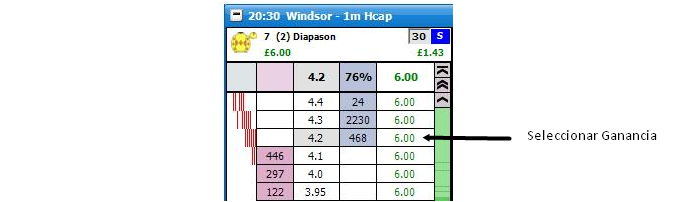
Beneficio de cobertura del Mercado - displays the Hedged Profit/Loss. Clicking on the PL column will place a Hedged stake bet.
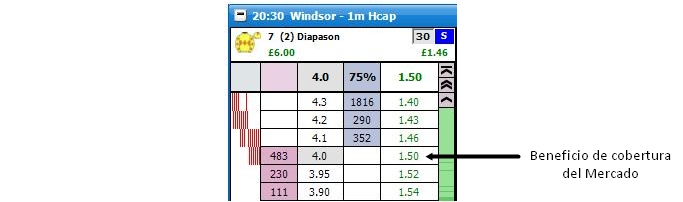
|
|
Ultima Cantidad Tradeada - sets how the last traded amount (LTA) is displayed
No - turns off the display of the LTA
Columna de Montos - displays the LTA in the stake column
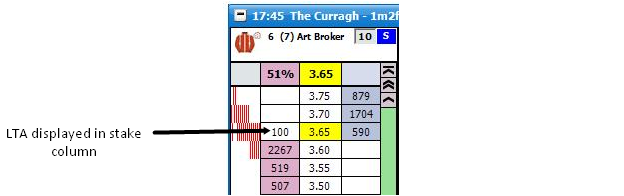
Columna cuotas - displays the Last Traded Amount in the price column
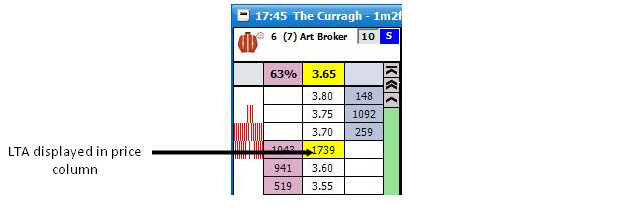
Cabecera del Precio - displays the Last Traded Amount in the price header
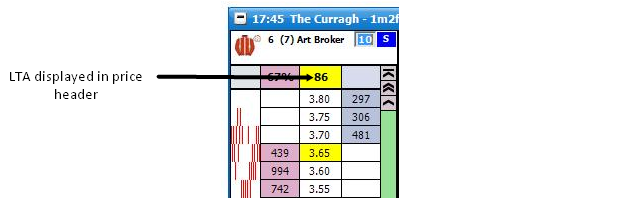
|
UPT Tipo de Flash - sets the Last Traded Price Flash display
No - turns off the UPT Flash
Amarillo - regardless if the UPT is lower, higher or the same as the previous UPT it will flash yellow
Luz de Trafico
Rojo - the UPT is lower than the previous UPT
Amarillo - the UPT is the same as the previous UPT
Verde - the UPT is higher than the previous UPT
|
|
UPT Persistencia del Flash (ms) - sets how long the Last Traded Price Flash persists. It can be set between 300ms to 1500ms
Rueda del Mouse - sets how many price boxes the ladder moves for each mouse wheel click. It can be set between 0 and 10
Tipo por Defecto - sets the sort that is used by default when a market is loaded.
|
Options {Horses / Dogs}
Colores del Jockey - Turns encendido/apagado the display of silks.
Numero de manta - Turns encendido/apagado the display of saddlecloth number.
Cajón de salida número - Turns encendido/apagado the display of stall number.
Jinete & Entrenador - Turns encendido/apagado the display of Jinete & Entrenador in the header.
Al ser Removido un Corredor… - Sets application behaviour when a runner is withdrawn from the market.
Cerrar y abrir mercado - Shuts the market & reopens it.
Mantener selecciones vacías - Grid and ladder remain as before, with removed selection in place, but with no price data.
|
Notificación corredor retirado - Option to display pop up message when a runner is removed from the market.
|
Graph Options
Barra de consejos - Turns green & red chart bar tips encendido/apagado.
Dirección de la gráfica - sets the chart direction either Left To Right or Right To Left
Profundidad de gráfico - sets the width of the chart. This can be between 0 and 200 pixels
Anchura de la barra - The Width of each bar in pixels.
Espaciado de la barra - The spacing between the start of one bar and another.
Color de la barra - The Colour of the Bars
|
Diseños Estandar
To aid in personalisation to your needs, the application comes with a number of preset layouts, some of which replicate the ladder layouts of other commercially available trading applications
El Juguete
The Toy Plus
En Juego
Financiero
Bet Raider
Bet Raider Nickolution
Bet Devil
Bet Devil Reverse
The Geek
|
Diseño de Encabezado
Lineas - sets the number of lines displayed in the header, either 2 or 3


Tamaño de Fuente - sets the font size for the text in the header
Monto Neto - Switches on/off the NET stake display in the header. This shows you your NET position if applicable and the colour shows whether you need to back (blue) or lay (pink) to close that position.
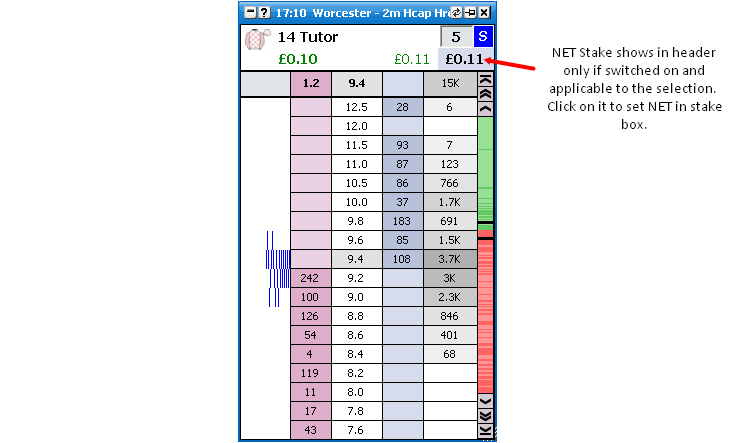
|
Diseño del Ladder
Número máximo de columnas - sets the maximum number of complete ladder columns
Número máximo de filas - sets the maximum number of complete ladder rows
Visualizacion de Apuesta - sets how unmatched bets are displayed on the Ladder
Columna doble - displays unmatched Back bets and unmatched Lay bets in separate columns. The last price you had a Back bet and Lay bet matched at is also shown
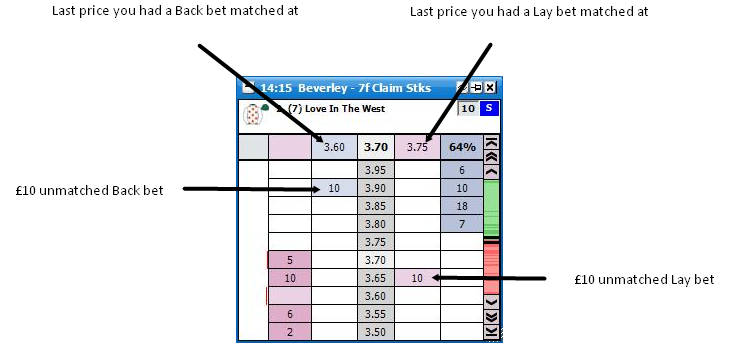
Unica columna - displays unmatched Back bets and unmatched Lay bets in the same column. The last price you had a bet matched at and if it was a Back or Lay is also shown. If the background colour is blue it was a Back bet, if it is pink it was a Lay bet
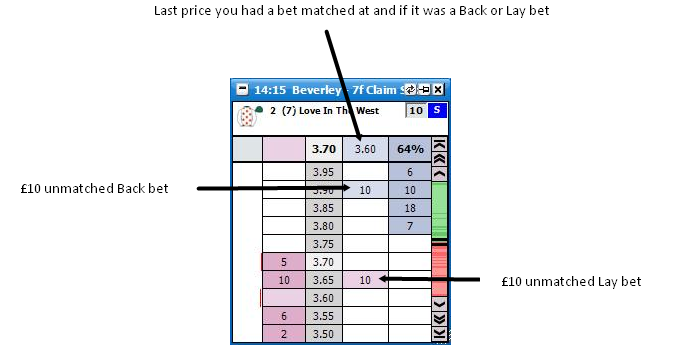
En la Columna de Precio - displays unmatched Back bets and unmatched Lay bets in the Price Column
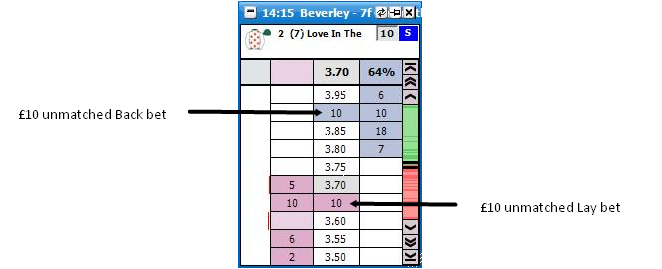
|
G/P - sets how the G/P is displayed on the Ladder
Columna Propia - the G/P is displayed in its own column. The G/P is also shown if it were taken at the current price available. It will either show Seleccionar Ganancia based on closing out with a NET stake, or Beneficio de cobertura del Mercado depending on which G/P setting has been selected. In its own column, clicking in the profit or loss @ any price will place a bet to close a position at that price as described above.
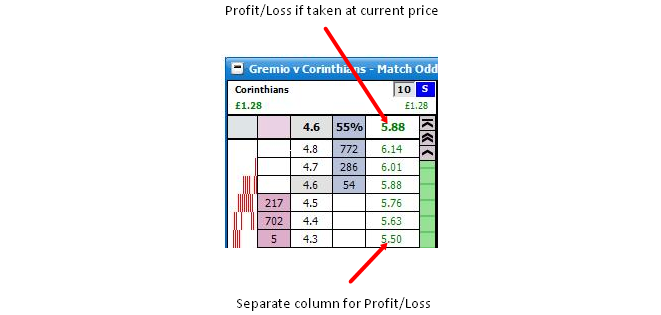
Ladder interface showing Own Column Profit/Loss En la Columna de Apuesta - the G/P is displayed in the Bet Column. The display will vary depending on the Visualizacion de Apuesta chosen. Clicking on the P&L will close your position at that price as described above, unless you are cancelling or moving a bet. Note: When “Visualizacion de Apuesta” above is set to “En la Columna de Precio” you cannot close your position by clicking on the price. Also, The G/P only shows in the price column only when you have your mouse over the closing stake column.
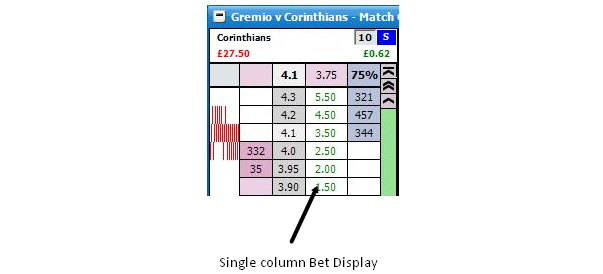
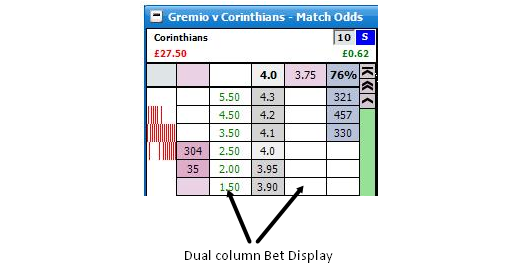
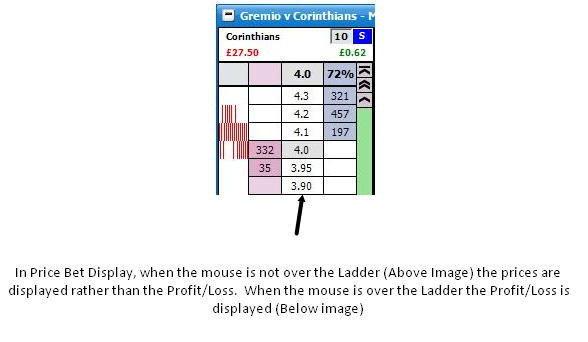
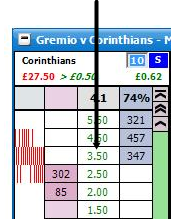
No - turns off the G/P display
|
Tamaño de Fuente - sets the font size for the text in the ladder
Márgen horizontal - sets the height of the cells. It can be set between 0 and 10

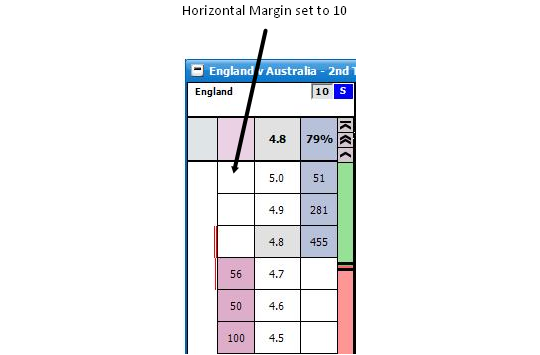
Márgen vertical - sets the width of the cells. It can be set between 3 and 15
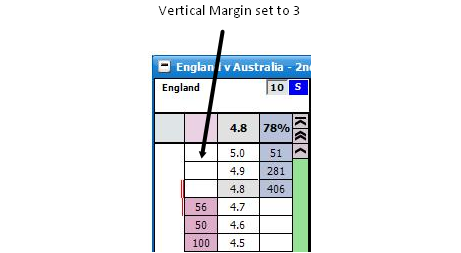
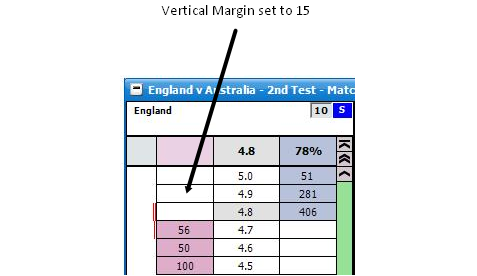
|
Botones de cantidad a apostar - where stake buttons are shown in the Ladder.
Tamaño de fuente de botones de cantidad a apostar - Sets the font size for the stake buttons.
Grafico en streaming - Determines the placement of the charts within the ladder.
No
En la Columna de la Grafica - Charts will display in the Ladder chart column
Arriba - Charts will display at the top of the ladder.
Fondo - Charts will display at the bottom of the ladder.
Al fondo - Charts will display at the bottom of the ladder, below bet windows if shown.
|
Altura del gráfico en streaming - When Streaming charts are either set to Arriba, Fondo or Al fondo, this is the height of the overall chart window.
Espaciado de la Celda Horizontal - turns encendido/apagado Espaciado de la Celda Horizontal
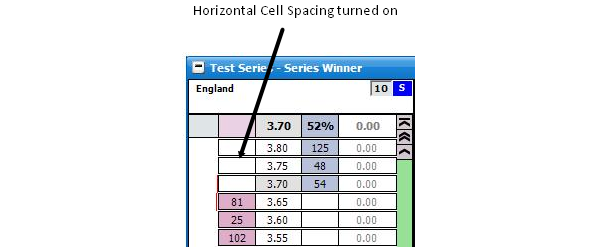
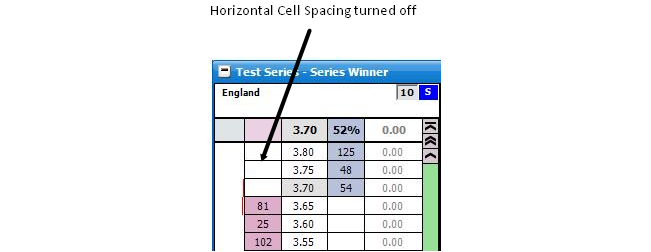
Espaciado de la Celda Vertical - turns encendido/apagado Espaciado de la Celda Vertical
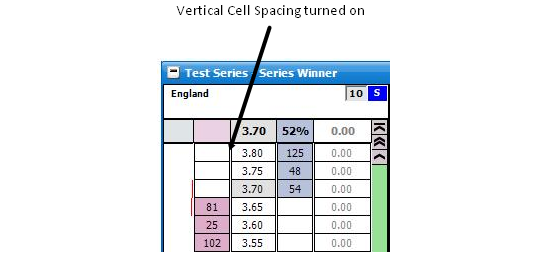
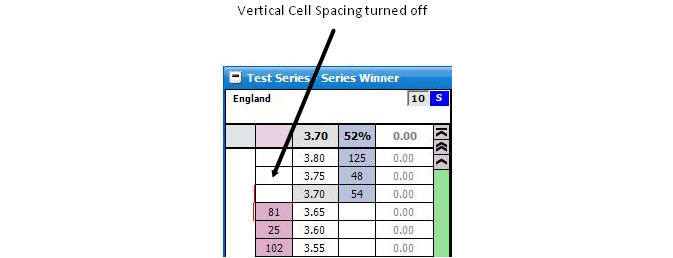
|
Diseño del Pie de pagina
Apuestas Igualadas - Turns encendido/apagado the display of apuestas igualadas in the ladder footer.
Apuestas no Igualadas - Turns encendido/apagado the display of Apuestas no Igualadas in the ladder footer.
Visulaizacion del Grafico Betfair - Turns encendido/apagado the Visulaizacion del Grafico Betfair. Also sets the position of the Betfair graph relative to the bets should they be shown.
Tamaño de Fuente - Changes the Tamaño de Fuente used for matched & unmatched bets.
Numero de Apuestas - Sets the maximum number of apuestas igualadas & Apuestas no Igualadas to display in the footer. {NB This value is ignored if “Visulaizacion del Grafico Betfair” above is set to either Izquierda or Derecha.}
Petición de Apuestas - Determines which is shown first, apuestas igualadas or Apuestas no Igualadas.
|
Cronometro de carrera
Cronometro de carrera - Controls the display of in-play market timer.
Altura del reloj de carrera - Set the height of the timer
Gestor de tiempo de carrera - Opens the Race Time Manager window to allow you to set your preferred times for various race types.
|
Column Menu Options
Right clicking in the header of a column displays the various options:

Alineacion de Texto - sets the alignment of the text in the column
Tipo de fuente - sets the font style of the text in the column
Margen - Sets an additional vertical margin for the column, between 1 and 20
Posicion de la Columna - sets the position of the column within the ladder
|